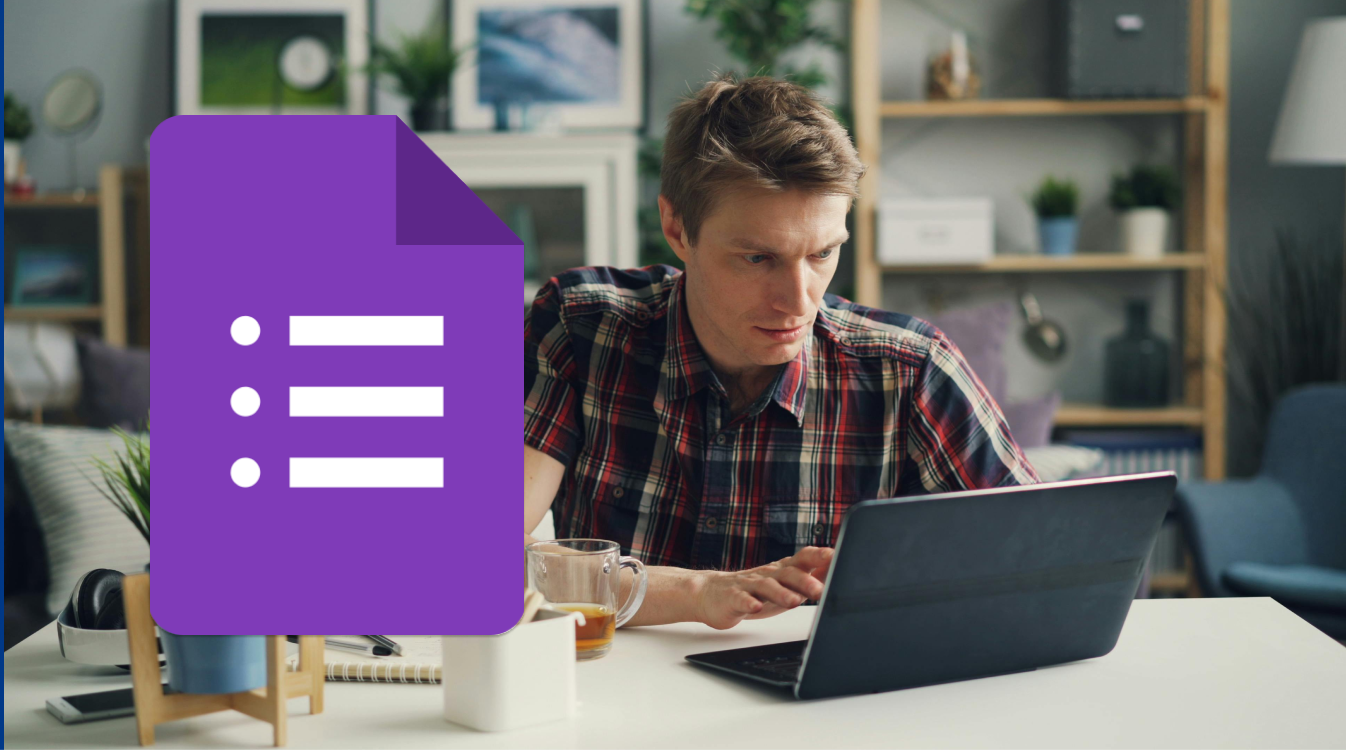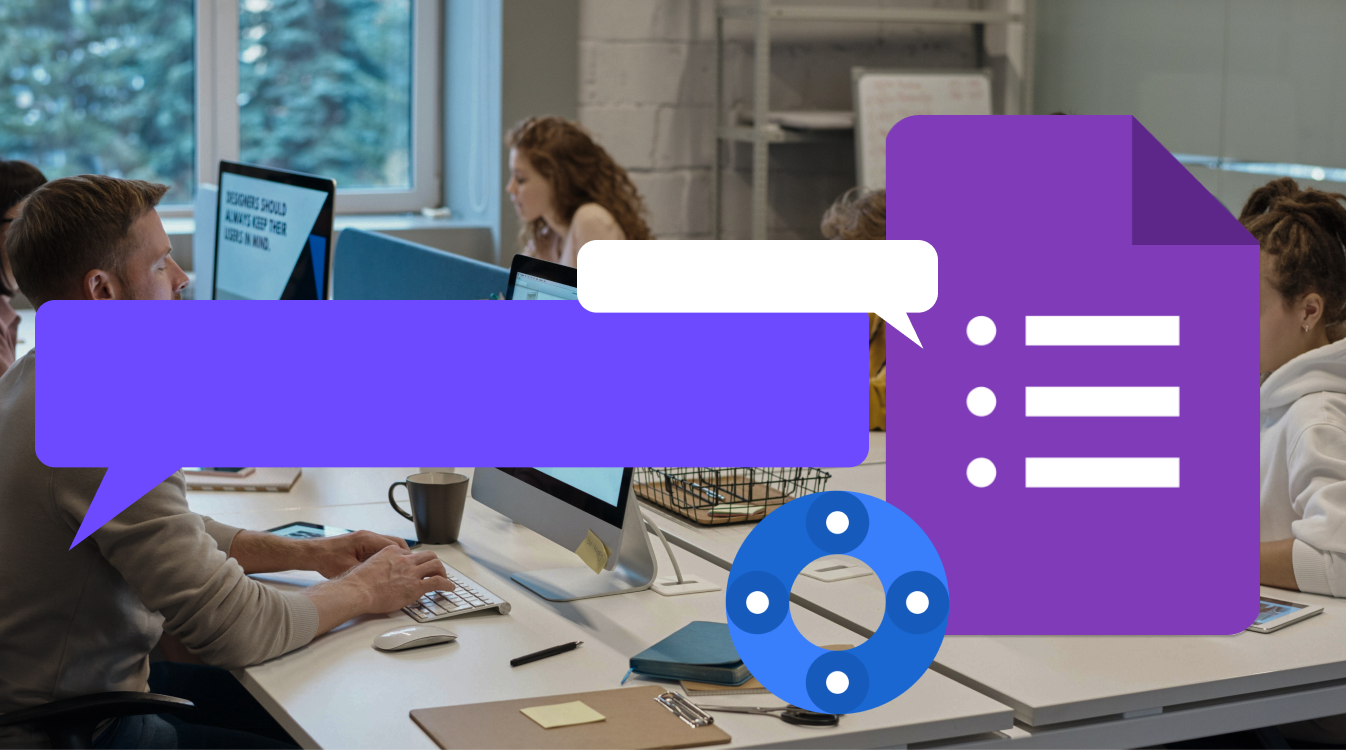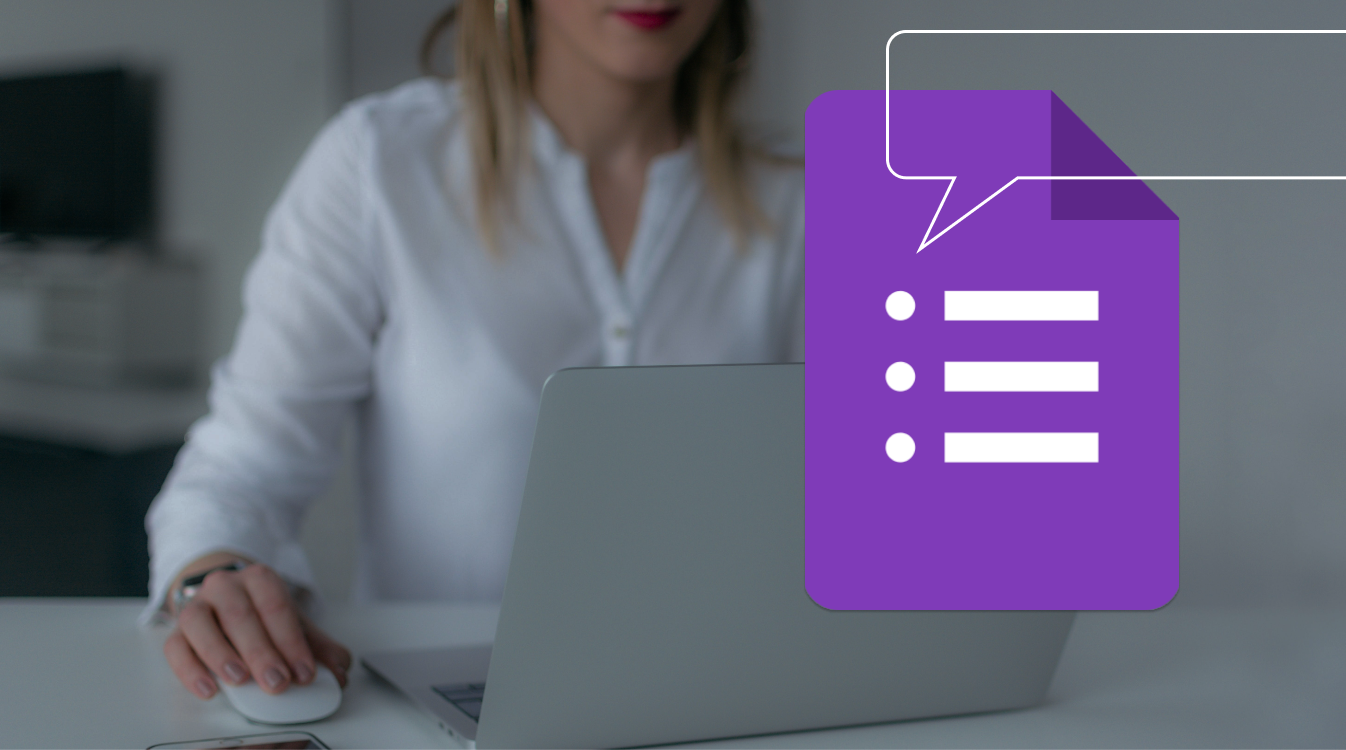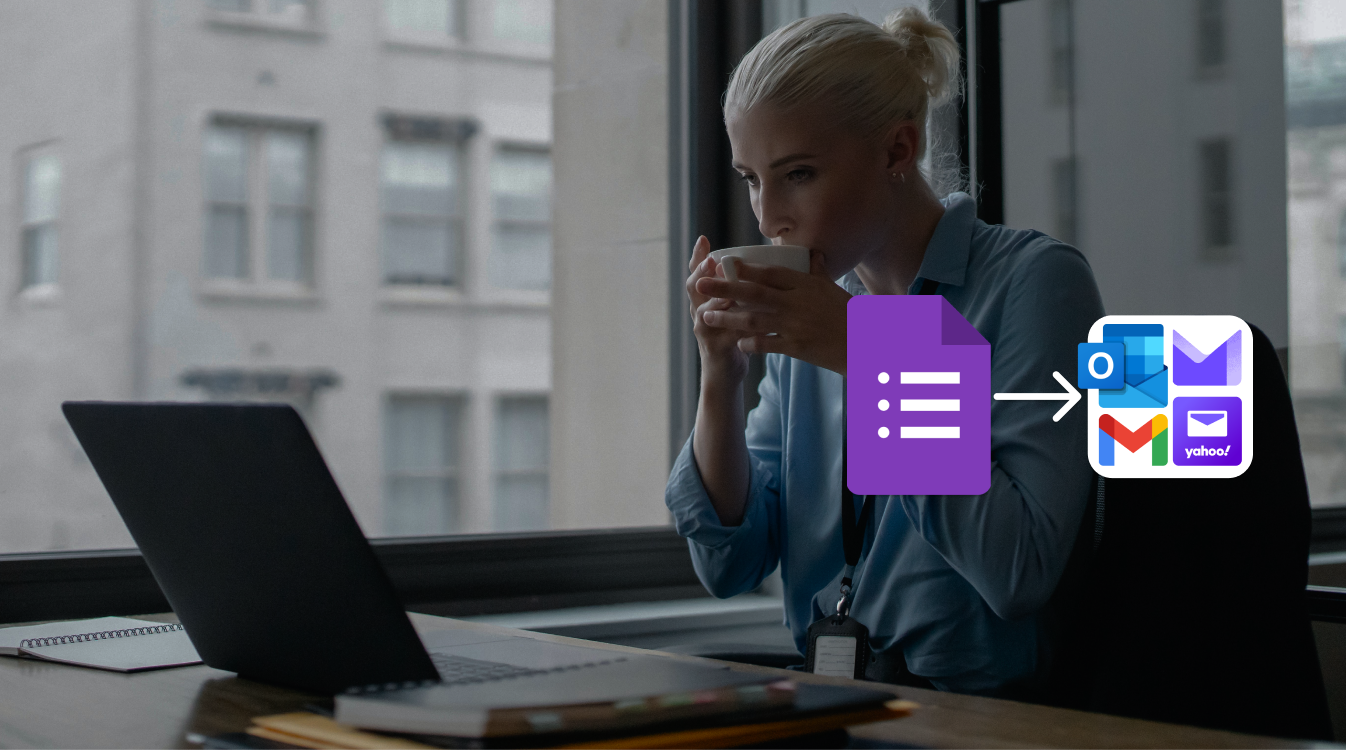Google Forms is a powerful tool for creating online surveys, quizzes, feedback forms, and more. The tool belongs to the core line of Google Workspace apps. Initially Google Forms was introduced in 2008 as part of an integration with Google Sheets. Later due to it massive popularity it finally turned into an independent app. It is easy to use, free, and integrates well with other Google products.
However, as every other application, Google Forms has its disadvantages that might impact user experience and slow down your overall productivity. You may face different issues when you limit the number of responses, add a booking calendar, save the form data in Google Docs/Sheets/PDF, add the flair of your brand to your forms, or manage and customize your notifications when someone completes the form.

Fortunately, the most considerable step in terms of the app development was in 2014 when Google introduced plugins. This major enhancement enabled developers worldwide to improve the tool further and allow users to fulfil their needs.
Now, you can find numerous plugins and addons in Google Workspace Marketplace that can enhance the functionality and features of the tool. In this blog post you will learn how you can streamline your experience and become more productive with plugins and addons.
What is Google Forms?
Google Forms is a flexible multi-purpose web application. The range of use cases that it has to offer is immense. Share online forms, quizzes, surveys, you name it! The tool allows you to collect information from your students, audiences, employees, colleagues, etc.
It’s also a great tool that helps you analyze opinions, preferences, feedback that is extremely useful for education and research. Creating various quizzes and tests using Google Forms is a breeze.
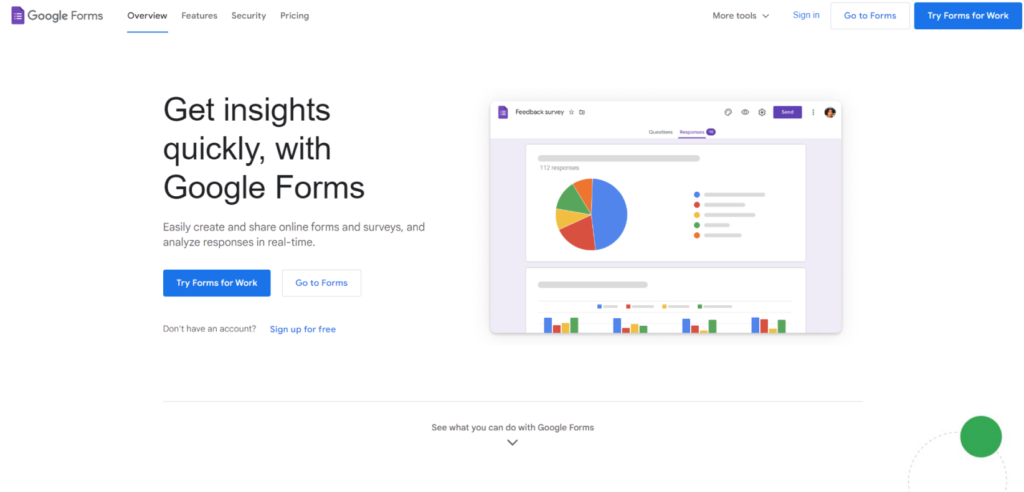
You you have different types of questions, such as multiple choice, checkboxes, short answer, paragraph, dropdown, linear scale, grid, date, and time. There is also an option to add images, videos, and sections to your forms to make them more engaging and organized. The best part is that you can set up automatic grading and feedback options.
Google Forms has multiple ways of analyzing responses. You can save your responses in a spreadsheet, analyze each response separately, review the results in diagrams, and so much more at no cost at all.
Why you need plugins for Google Forms
Even though the web application has quite a lot to offer, the limitations might affect productivity and your overall experience. The list of things that you can’t do by default includes:
The responses limit or the runtime of your forms.
Customizable notifications each time the specific information is mentioned in your form.
A booking calendar or a reservation system.
From data saver to PDF, Docs, etc.
Deeper customization of your forms.
Adding a payment option.
QR codes generator.
Deeper analytics.
Automated data filling from other sources.
Fortunately, the enlisted features can be enabled by numerous plugins and addons that are available in Google Workspace Marketplace. The use of the plugins provides you with improved functionality and broader features of the tool. Apart from your own needs, you will also be able to streamline the experience of your respondents.
How to find plugins for Google Forms in Google Workspace Marketplace
You can find all the available plugins for Google Forms in Google Workspace Marketplace. The plugins are automatically divided into separate sections for various needs. Follow the steps below to learn how to search plugins for Google Forms and other Google Workspace Applications:
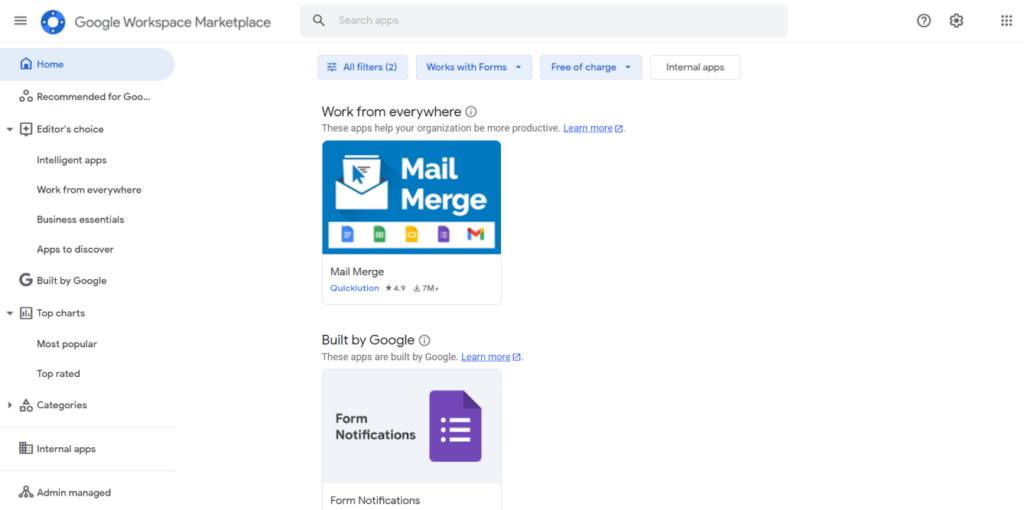
- Access Google Workspace Marketplace by going to https://workspace.google.com/marketplace
- Make sure you are logged in and use the right Gmail account.
- Filter the applications based on the compatibility
- Click the Works with button.
- Select Forms.
- Hit Done.
- Now you can see the apps that are compatible with Google Forms.
- By adding the price filter you can access the Free of charge applications.
- To install the applications, you need to select one in the list and hit Install in the opened page.
- To access plugins in Google Forms, hit the jigsaw puzzle icon in the top right.
Form Notifier: Stay updated on your forms
The most important plugin for Google Forms is related to the notifications system. In our previous articles we’ve already described how notification plugins improve your experience with the tool. The key problem that users have to face while relying on the default notifications is that you don’t get to choose what information is presented in the notification email. You can’t set up the tool to email the respondents when they complete the form. There is no filtering option for the notifications based on the submitted results. The set of the mentioned problems can be easily resolved by such tools as Form Notifier by Apps Record.
Form Notifier is the all-in-one solution that allows you to automatically receive and send tailor-made notifications based on various rules and conditions. Apart from that, you can use the tool to generate automated files in Google Docs and Google Sheets containing the details of the results.
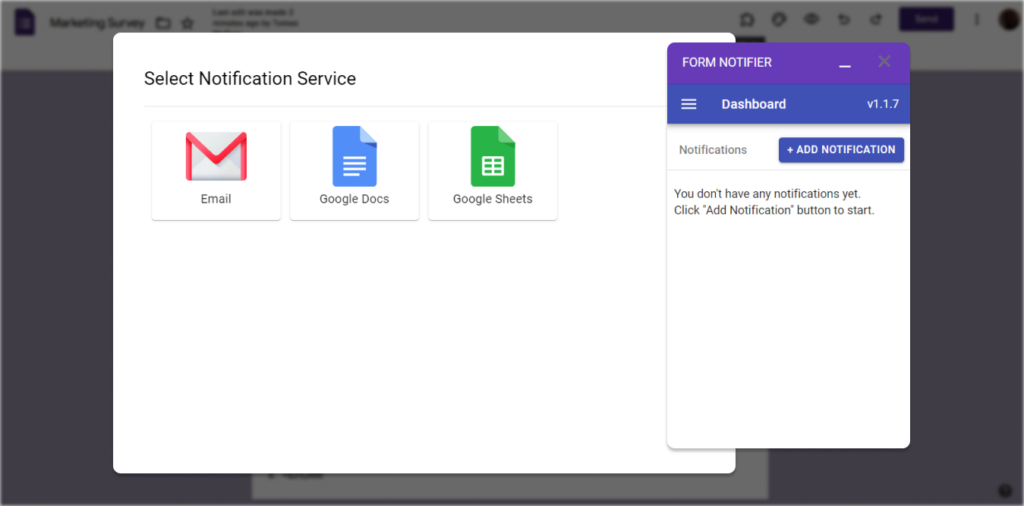
Check out our lates article about notifications for Google Forms. Learn more about the installation process, use cases, and how you can benefit from using the form notification tools.
FormLimiter: Control the number of reponses, date, time, etc.
When it comes to forms it is always about the proper timing. Unfortunately, Google Forms does not have the option to limit the number of responses, the final date, time, etc. But there are still many available options on Google Workspace Marketplace that you can get at no cost.
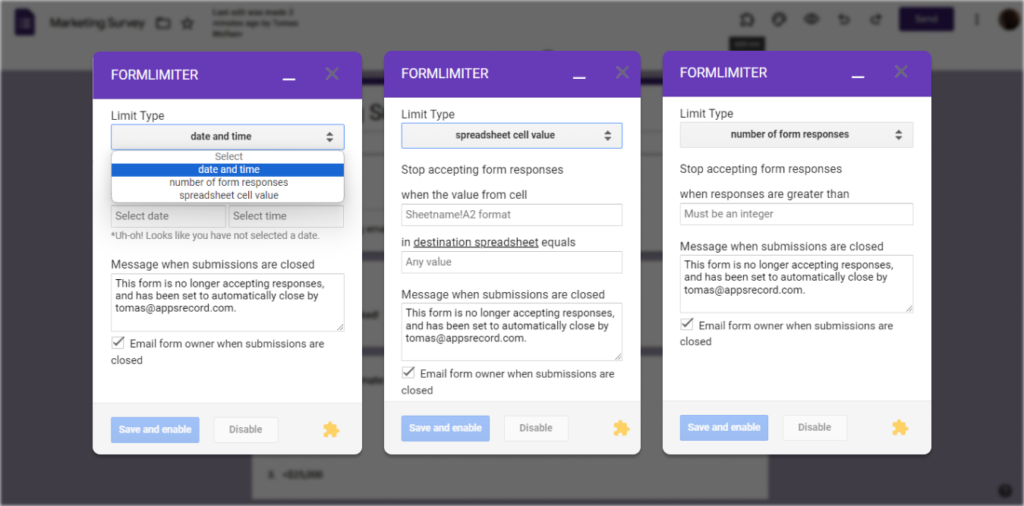
One of the most popular solutions is formLimiter. The plugin allows you to shut off your Google Forms when the number of responses reaches the set limit or at a certain date and time. In other words you use the tool to stop the responses when the set value is reached. This way, for instance, if you use Google Forms to accept orders and when you get the max number of submissions. The tool might also be useful for teachers/professors who conduct quizzes that are supposed to be completed before the set date and time.
Booking Calendar: Create Calendar Appointments
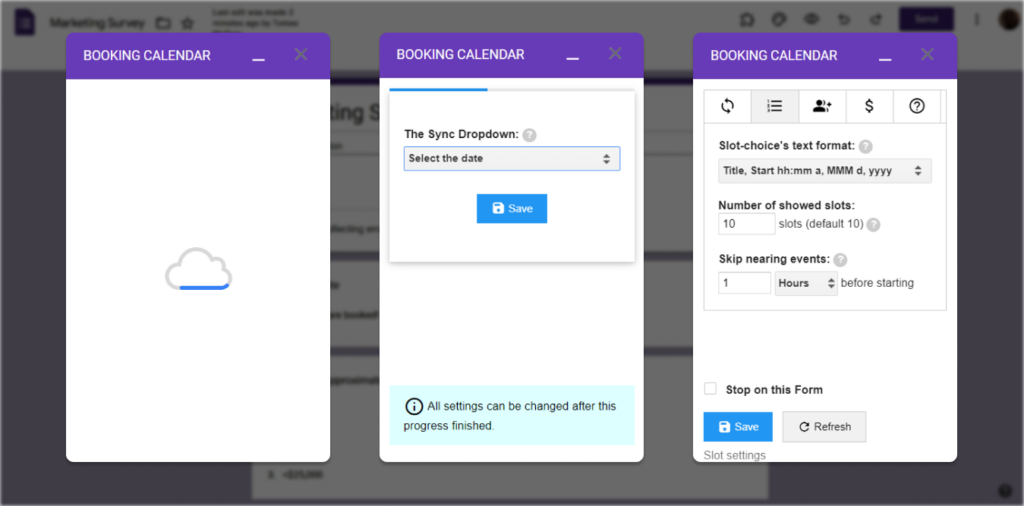
Another popular use case for Google Forms is related to contact-us forms, meetings and appointments bookings, demo calls, service request, etc. By default you cannot sync your Google Forms with your Google Calendar. The best solution that allows you to add events from your calendar is Booking Calendar. You can set up the tool to use your available events for meetings. Your respondents will be able to select the time and date from the dropdown that will be generated automatically based on the events you created.
Doc Appender & Form Publisher: Save Forms Data in Docs
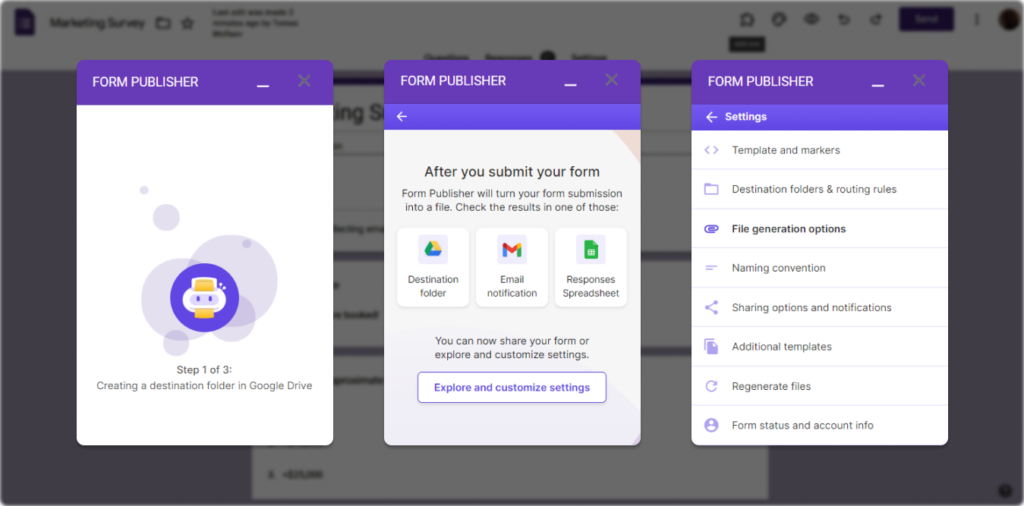
Every specialist, especially the one who is occupied in the field of education, might want to automatically gather the results of the forms in a Google Doc. Using such tools as Doc Appender and Form Publisher you are supposed to collect all the data on each student in the form of documents. It will allow you to overview the students’ progress and better understand how each students interacts with specific questions.
However, you should note that Form Publisher and Doc Appender are paid tools. On top of that, based on our experience, Form Publisher displayed significant inconsistencies. When we submitted the demo form that tool started sending the same notification multiple times to overuse the free limit.
For more consistent experience with the response saving process, we suggest trying FormNotifier. The tool combines the features of a form notifications plugin and allows you to set up automatic Google Docs and Sheets file generation each time a response is submitted.
Certify’em: Send the PDF confirmation of the completed forms
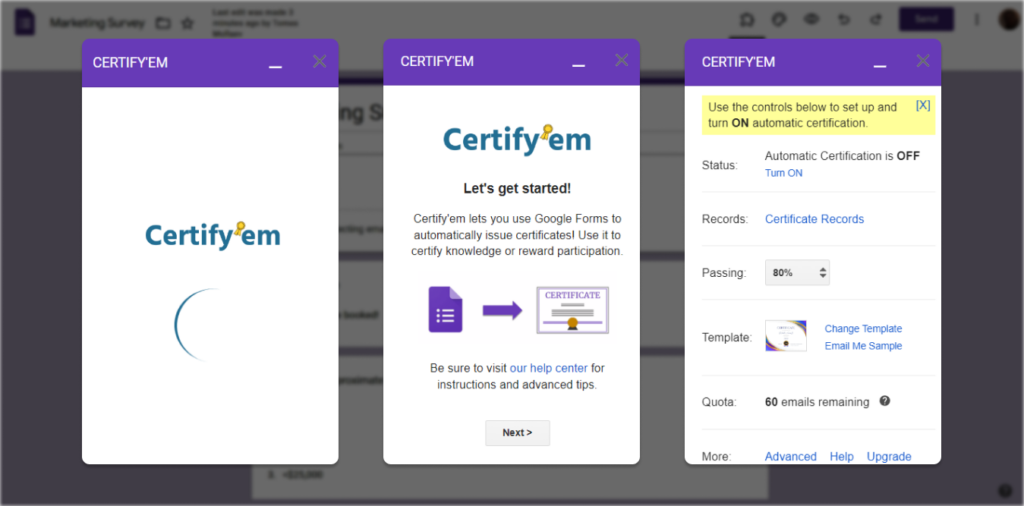
Users usually expect to receive some kind of a confirmation when they complete the forms. To fulfil this exact purpose there is a plugin that allows you to provide the students with the proof that they’ve successfully completed test, assignment, or course. You can set up the plugin to send the official PDF certificate as an email attachment. The best part is that it keeps track of everyone who pass the test in a spreadsheet. This plugin will streamline your experience with quizzes and appraisals.
Google Forms has a broad range of use cases. However, the primary ones revolve around quizzes and survey. Learn how to professionally create quizzes and surveys in Google Forms in our latest article: https://appsrecord.com/blog/how-to-use-google-forms-for-quizzes-and-surveys/
Google Analytics: Go in-depth with your analytics
Sophisticated approach requires sophisticated analysis. Google Forms provides awesome tools for analysis but when it comes to deeper analytics there is nothing better than Google Analytics. Fortunately, there is an available Google Analytics integration tool available in Google Workspace Marketplace that allows you to perform various analyses and calculations, review automatically generated reports based on the results, collect the relevant data, and much more.
QR Code Generator: Turn your Google Forms links into QR codes
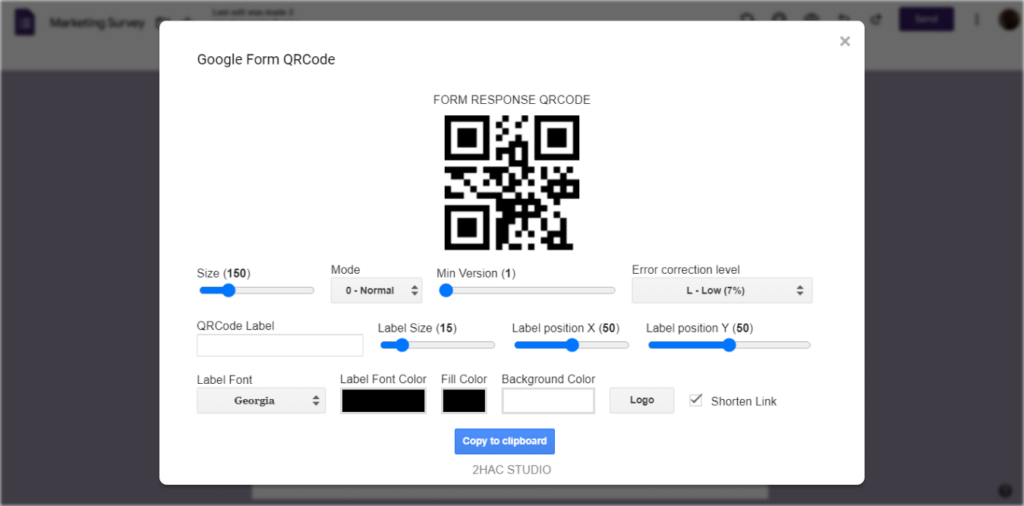
In the modern days of tech everyone has a smartphone with a camera that allows you to scan QR codes without the need to manually enter links. The convenience has become global and we significantly got used to the technology. QR codes for Google Forms are especially useful if you are trying to perform quizzes, surveys, questionnaires in person or in a public area. It is always hard to manually enter links. Instead you will simply be able to print the code and request participation in the survey/questionnaire. The plugin will make your experience with forms much more accessible. The best solution that allows you to generate QR codes for your Google Forms is QR Code Generator.
Payable Forms: Add a payment option to your Google Forms
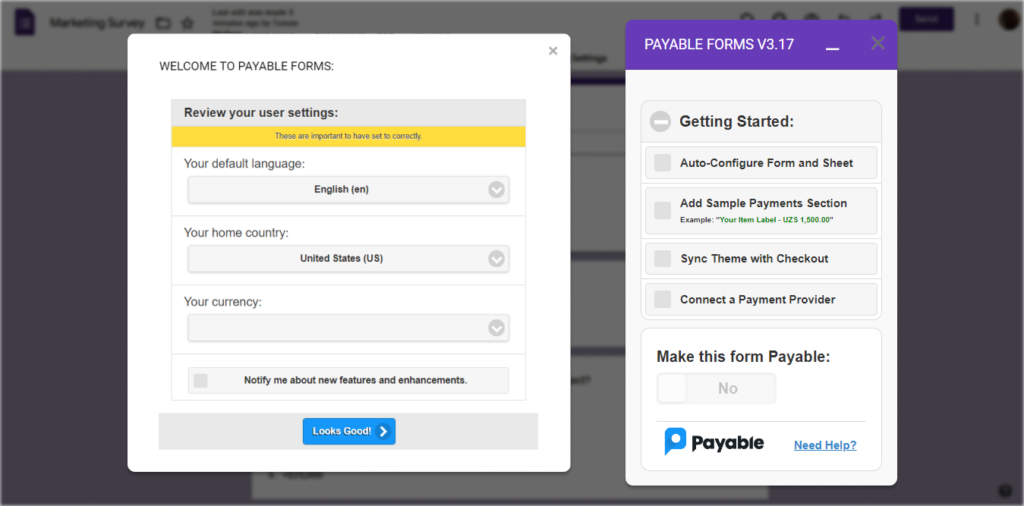
By default Google Forms doesn’t allow you to add any sorts of payment methods. However, the issue can still be easily resolved by plugins like Payable Forms. You can use the tool to calculate the price and process the payment using such services as Stripe, PayPal, etc. Moreover, Payable Forms can also automatically fill out the payment status in Google Sheets so that it’s easier for you to keep track of all the information you need.
Formfacade & Pictograph: Customize your Google Forms
Making your forms more personalized is always the key to success. Google Forms is a great tool but the limitations in terms of customizability quite often affect the decision to use it. Even though there are basic ways of changing the way your forms the tool still lacks in-depth customization options that would reflect the brand identity of the form creators. However, thanks to such plugins like Formfacade you can easily change the look and feel of your forms to reflect your business and brand. The best part is that Formfacade works with CMS like WordPress and allows you to embed branded content from your website.
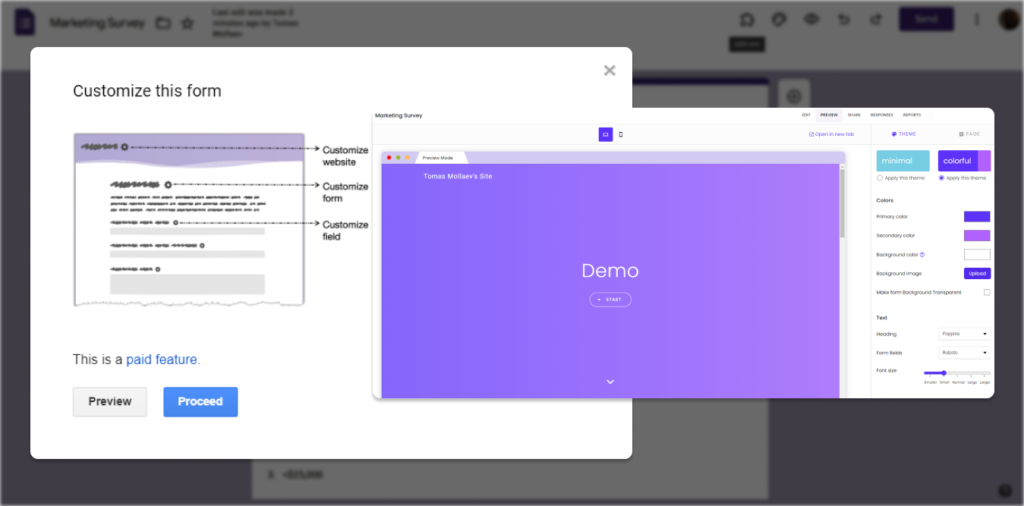
To take your customization abilities to the next level you should take advantage of Pictorgraph. This plugin allows you to create custom designs with the option to embed them in your forms. The tool has an easy-to-use built-in graphic editor that allows you to create a powerful design for your forms that meets your needs and reflects your business.
FormRanger: Use a spreadsheet to populate your forms
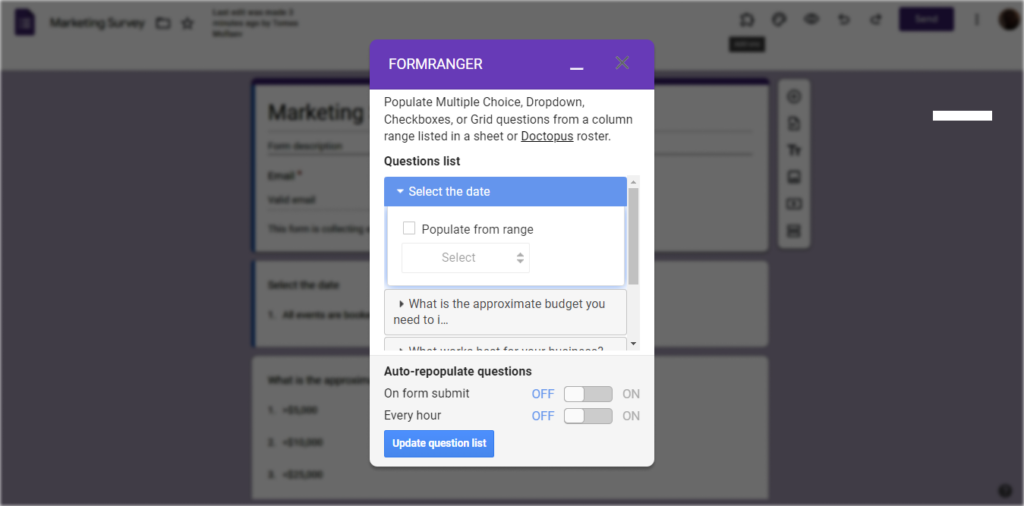
Among the different plugins for Google Forms there is also a tool that allows you to automatically pre-populate your forms by pulling the data from Google Sheets. The most popular option available is formRanger. The application converts the cell values from your Google Sheets file into multiple choice, list dropdown questions in Google Forms. The tool also allows you to use it as a form limiter tool that we described earlier. You can make dynamic updates when, for example, you want to limit the number of available options or reduce the number of available units of a product.