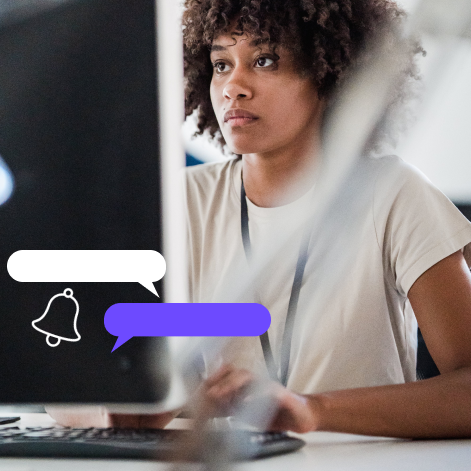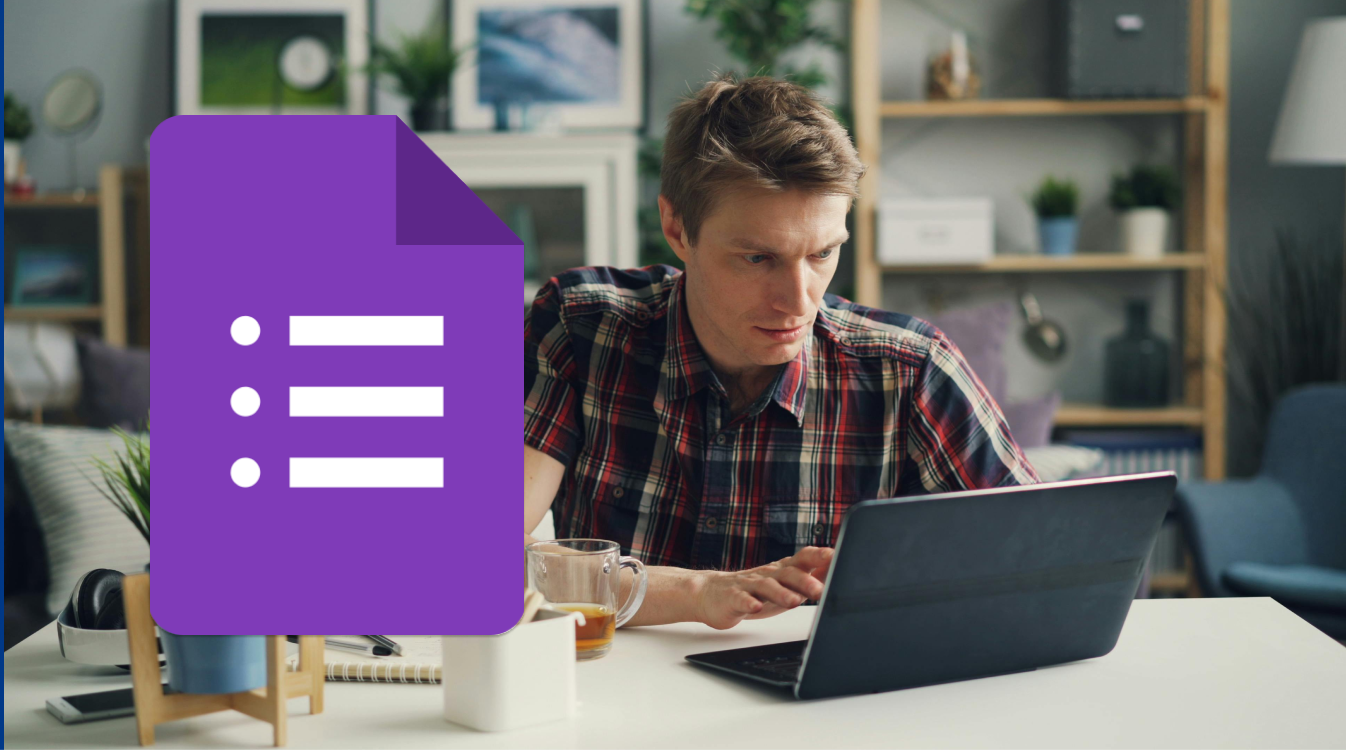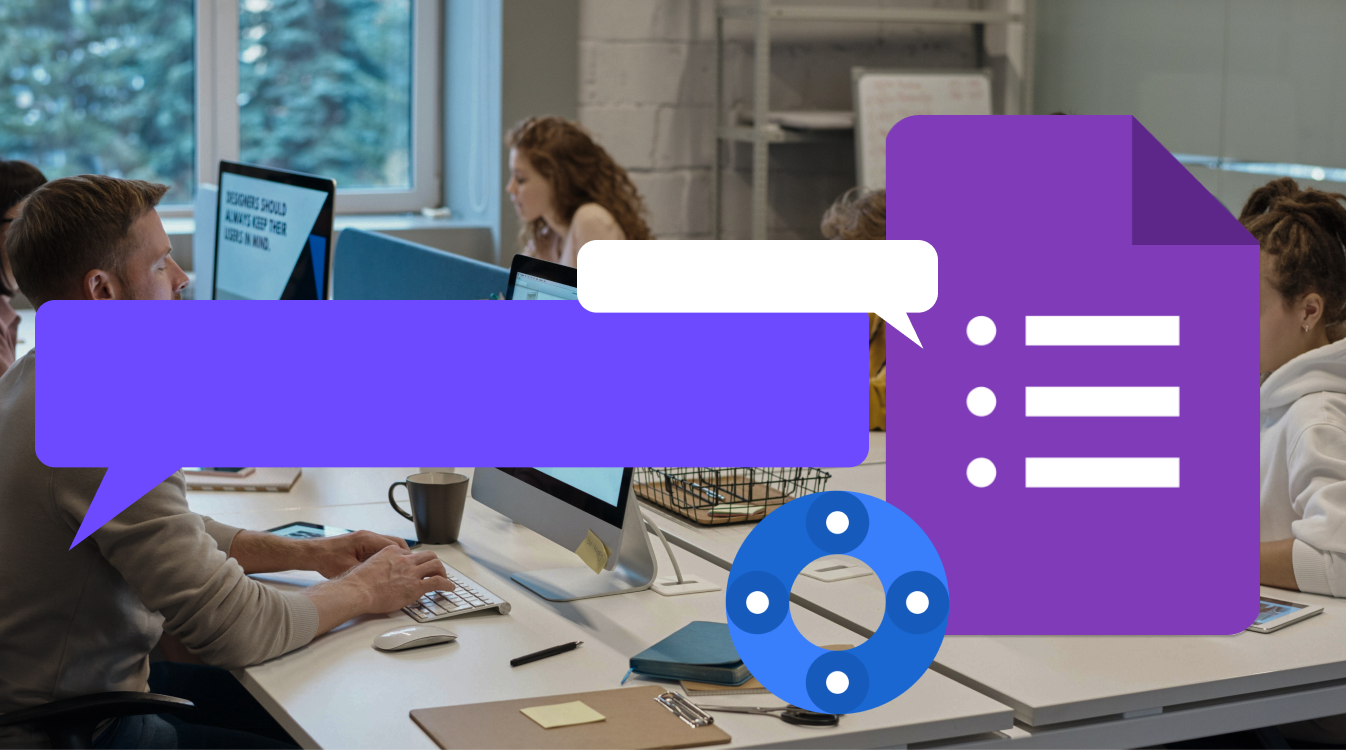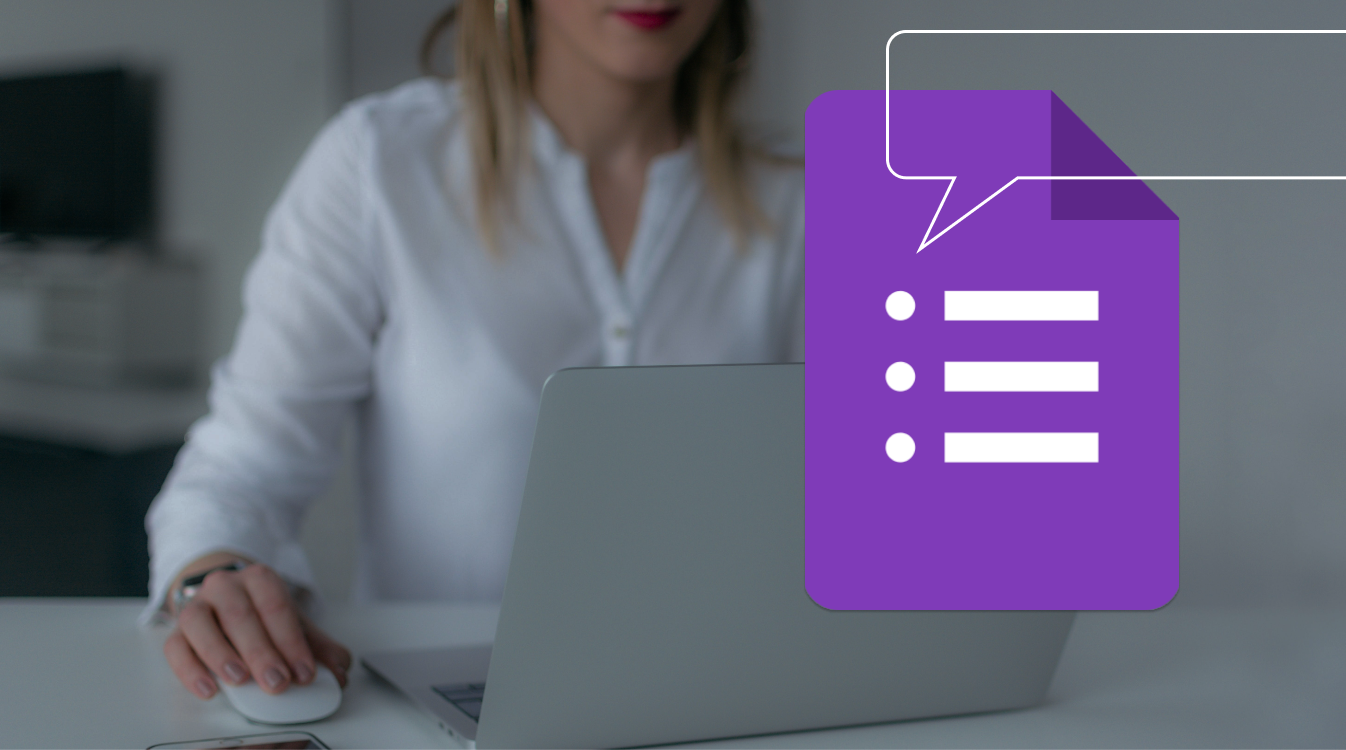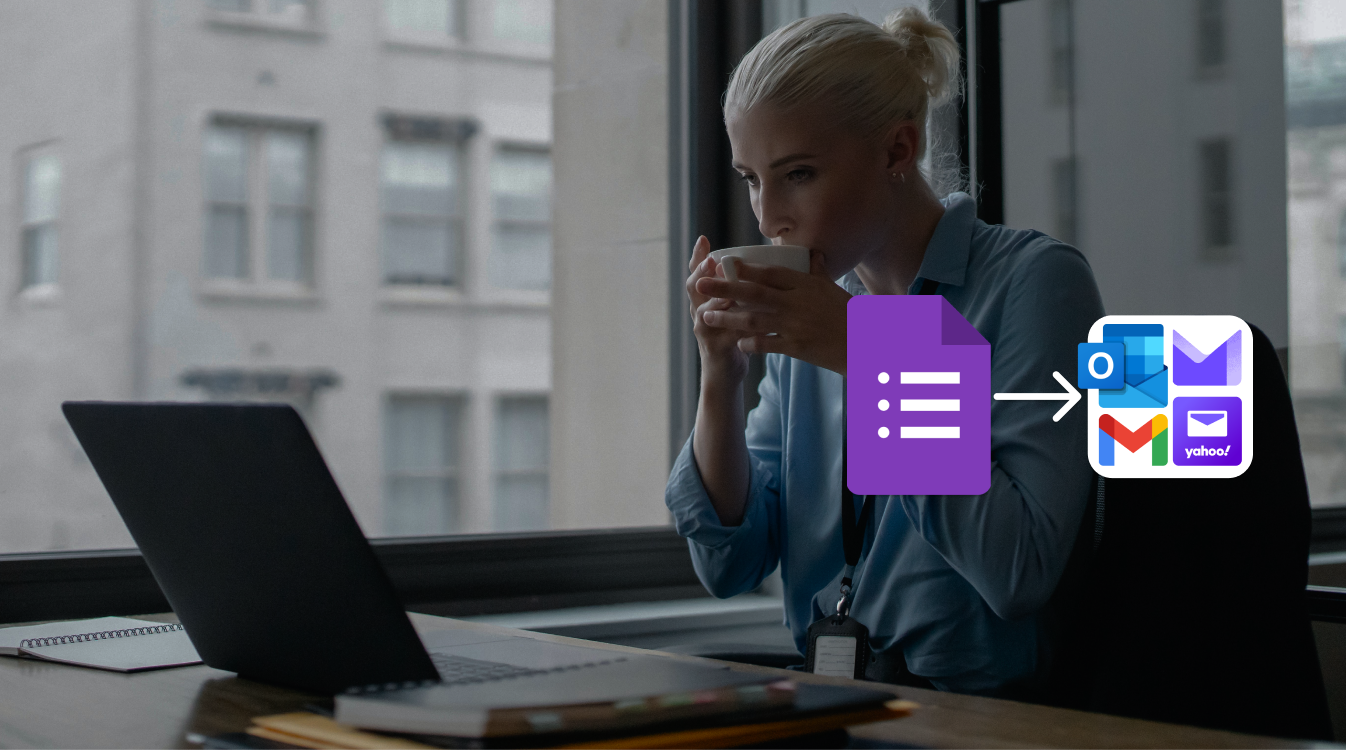Why do We Use Google Forms?
People use Google Forms to create and share online surveys, research projects, quizzes, feedback forms, event registrations, and more. Google Forms allows users to collect data easily and efficiently, and analyze the results in Google Sheets or other tools. There is a vast majority of use cases for Google Forms. For instance, it allows you to analyze your audience’s preferences and conduct various corporate surveys.
However, without proper notifications your efforts may end up being less efficient. Built-in notification system is significantly limited. Thus, the best possible solution is to go with external form notification tools. One of the most consistent form notification tools is the app developed by AppsRecord — Form Notifier. It allows you to expand the full potential of Google Forms in a neatly organized interface.
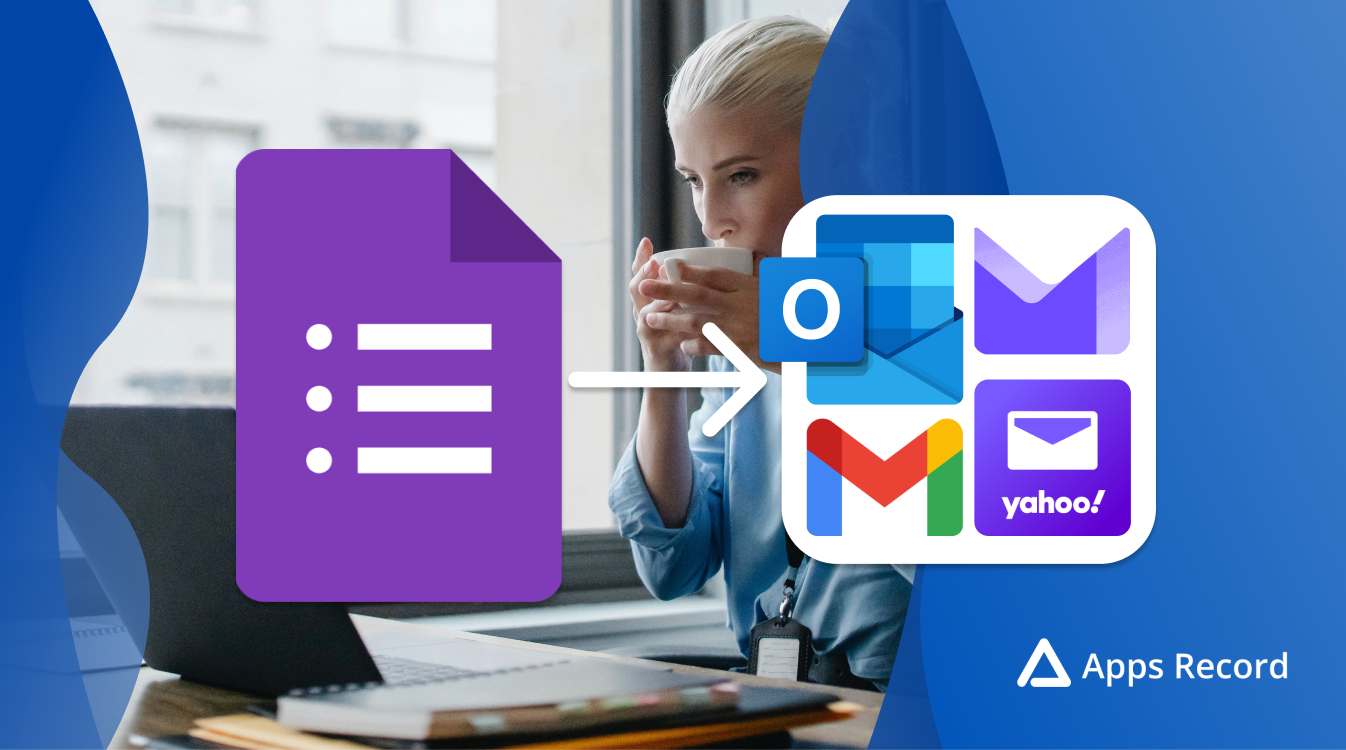
Notifications for Google Forms
One of the key drawbacks of Google Forms is its limited capability in terms of notifications. By default, Google Forms only allows you to collect email addresses, send responders a copy of their response, and enable basic notifications for each response that do not have any details about the results.
In order to set up deeply customizable notifications for Google Forms, the only available option is to rely on third-party plugins. They allow you to receive the detailed responses in your inbox. On top of that, they provide you with the set of additional features such as customizable filters, dynamic recipients (notify the respondents on the email address which they provide in one of the fields),
Why Do I Need to Set Up Form Notifications?
Notifications in Google Forms are of great value for both the form’s creator and the respondent. The key reasons why you might want to set up email notifications for Google Forms are as follows:
Instant Flexible Alerts
Time-Saving
Stay Informed
Collaboration
Customization
Setting up email notifications for your Google Forms means you’ll keep track of new submissions in real-time and respond promptly if necessary. It’s an excellent way of your forms’ management.
How to Create Email Form Notifications?
You can create email notification using the default feature of Google Forms, to do that you simply need to do the following:
- Go to your Google Forms.
- Go to Responses at the top.
- Click More.
- Hit Get email notifications for new responses.

However, if you want to get more notification options and send customized follow-up emails to respondents, the best option would be to go with the plugins on Google Workspace Marketplace, like Form Notifier.
How to Get Form Notifier?
Form Notifier is a solid solution that allows you to set up customizable notifications for your Google Forms. The plugin is available in Google Workspace Marketplace. To get Form Notifier you can follow the steps:
- Go to Google Workspace Marketplace.
- You access it by going to your Gmail.
- Hit the six-dot icon in the top right corner.
- Scroll all the way down to the bottom.
- Click More from Google Workspace Marketplace.
- Search for Form Notifier.
- Hit Install.
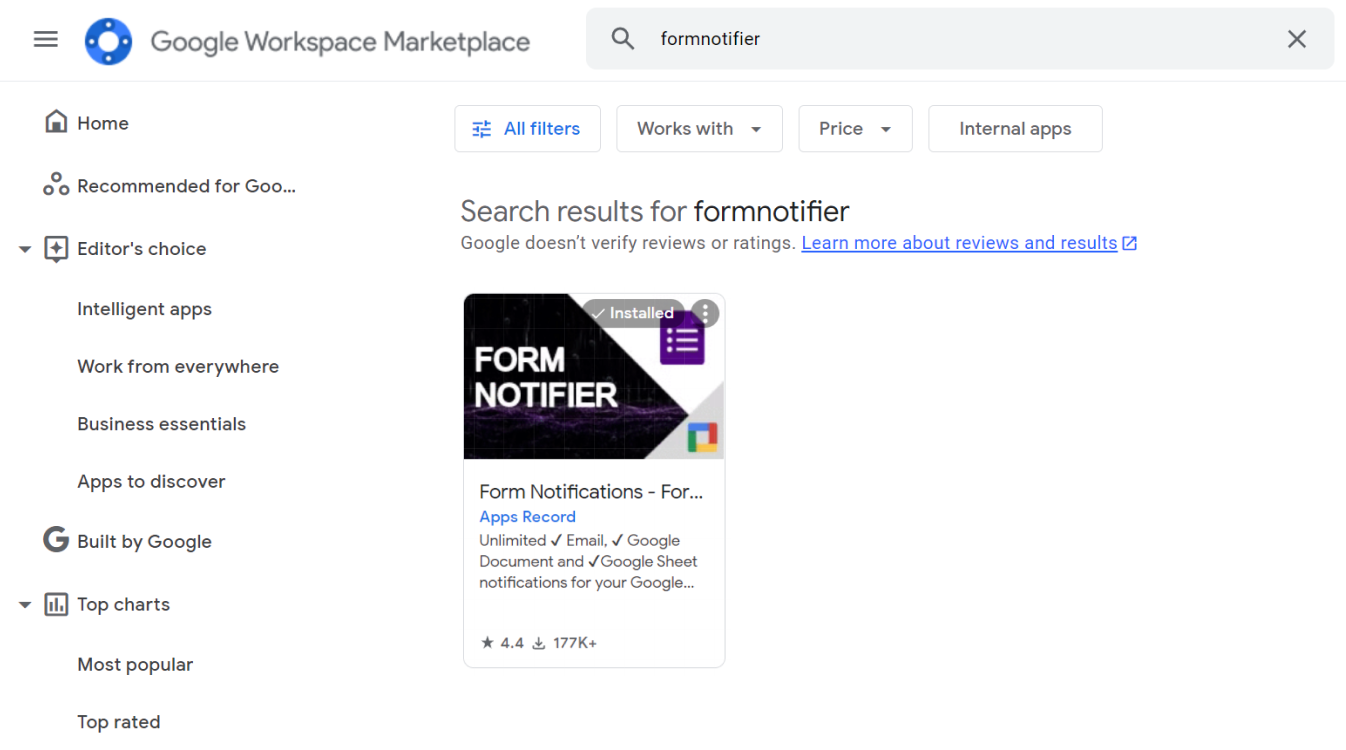
How to Set up Form Notifications with FormNotifier?
As soon as you successfully installed Form Notifier, you are ready to create your first notification rule. To do it follow the steps below:
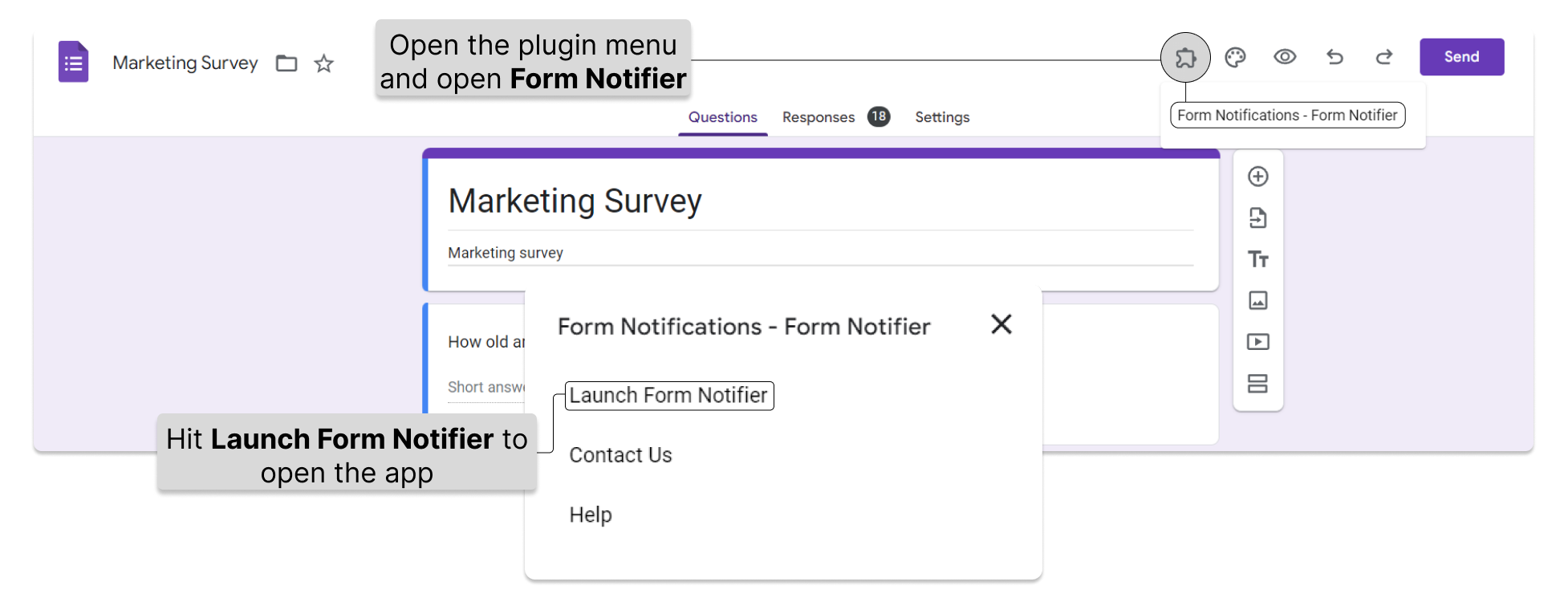
- Go to your Google Forms.
- Hit the plugin menu (the jigsaw puzzle Icon) on the top right.
- Open Form Notifications – Form Notifier.
- Hit Launch Form Notifier to open the control panel on the right.
- Click Add notification.
- Select Email.
- Enter the name of your notification.
- Add filters if you want to receive notifications containing specific information.
- Add the recipients of the notification.
- Prepare the template of your notifications.
- Hit Save & Close.
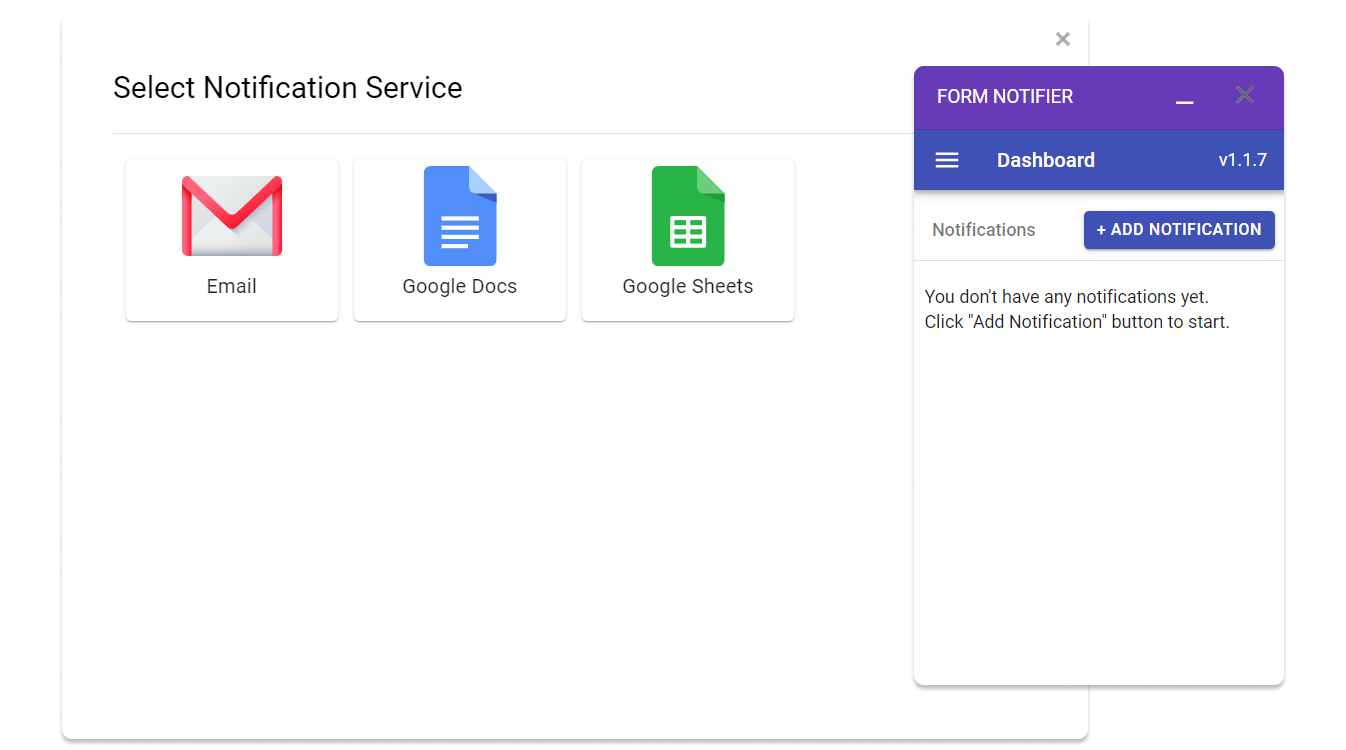
What is a Filter in Form Notifier?
Filters in Form Notifier allow you to make your email notifications flexible. You can set up the tool to trigger the notifications only when the specific information is mentioned in the response.
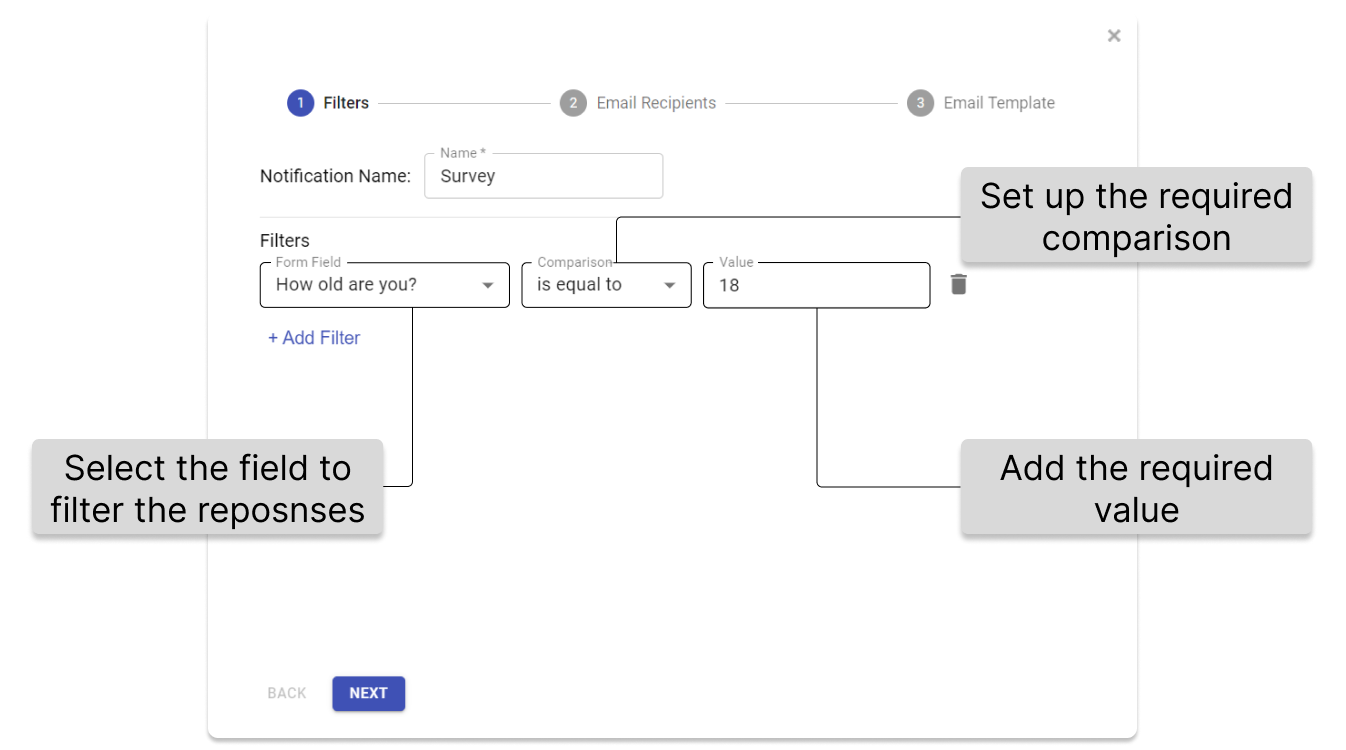
How to Set up Filters?
For instance, you can create a filter for the specific age group. To do that, you need to:
- Click Add Filter in the first step of creating your notification.
- Select the form field that is related to the age of the respondent, e.g.: “How old are you?“.
- Set the comparison to “is equal to“.
- Set the value, e.g. “18“.
This way you will only get the notifications from the respondents whose age is within the entered value. It makes it significantly easier to get rid of unnecessary responses that do not provide practical value to your research/survey/etc.
What is a Static Recipient in Form Notifier?
A static recipient in Form Notifier is the email address that you want to receive your form notifications. The tool allows you to add multiple static recipients. This way you can keep informed the selected users in your organization.
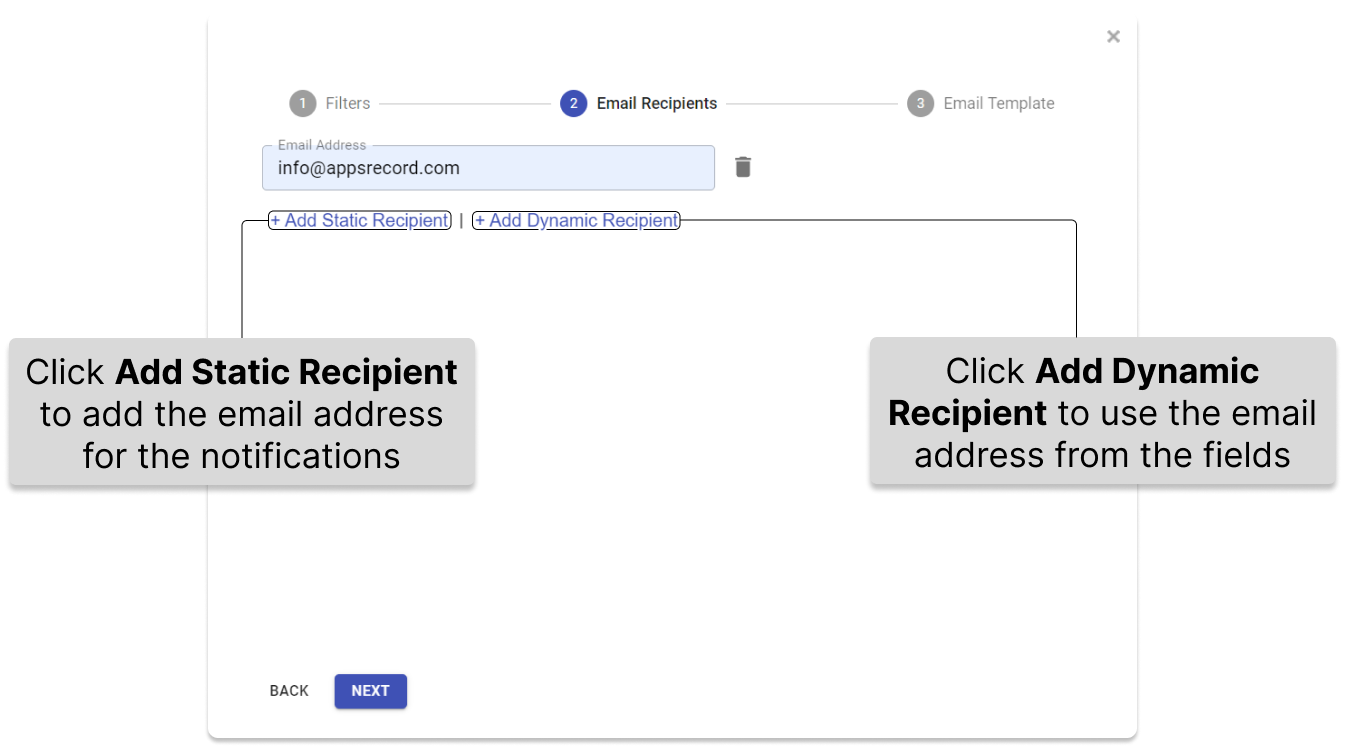
What is a Dynamic Recipient in Form Notifier?
A dynamic recipient is the email address that is taken from one of the fields and entered by your respondents. It might be useful when, for instance, you are conducting a corporate survey, and you want the respondents to send their notifications to the specific departments or executives. It also allows you to create an email notification rule for a thank-you letter.
How to Set Up Form Notifier to Save Google Forms Responses in Google Docs/Sheets?
In some cases you might want to save your form responses in Google Docs or Google Sheets. Form Notifier allows you to set up automatic file generation each time your form gets a response. Your files will be automatically stored in your Google Drive. To perform the set up, you should follow the steps below:
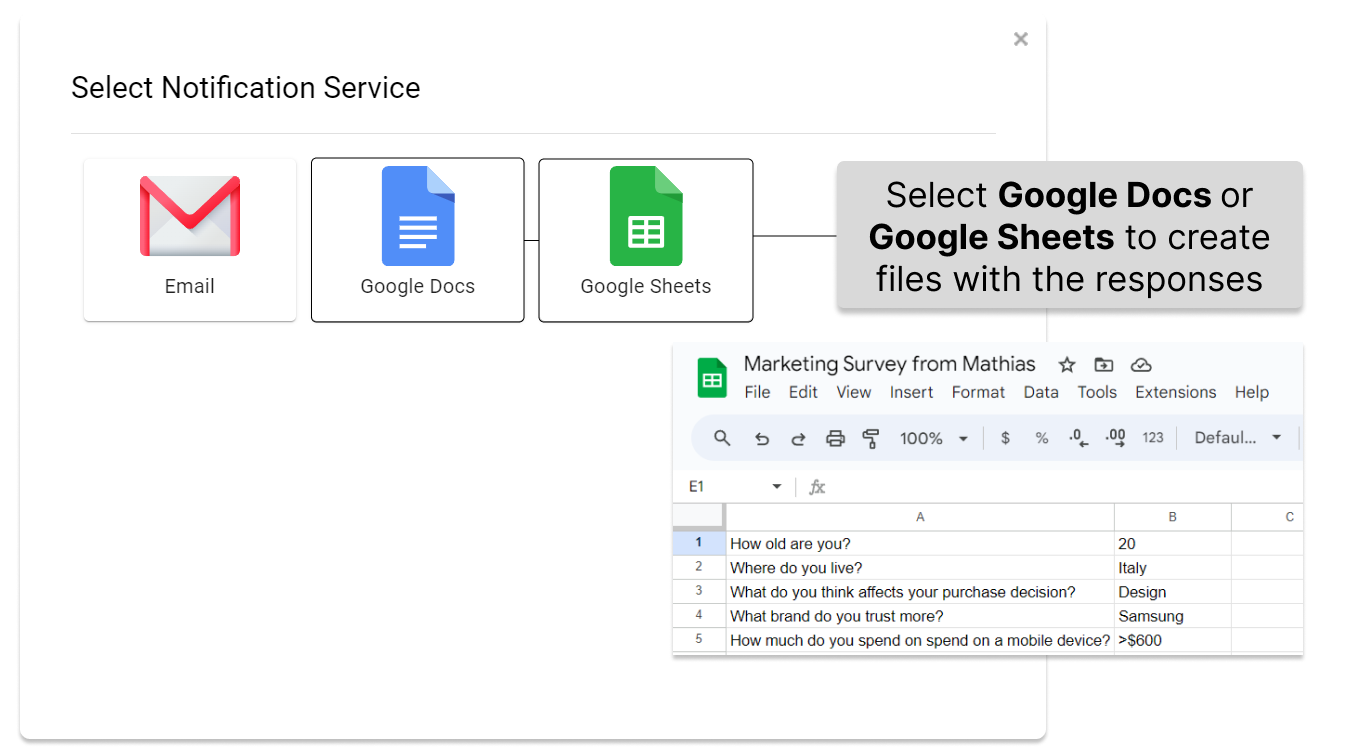
- Go to your Google Forms.
- Hit the plugin menu (the jigsaw puzzle icon) on the top right.
- Open Form Notifications – Form Notifier.
- Hit Launch Form Notifier to open the control panel on the right.
- Click Add notification.
- Select Google Docs/Sheets.
- Add the Notification Name.
- You can Select the template or automatically Create one (Recommended: Hit Create for the automatic template generation).
- You can Select the Output folder or Create it automatically.
- Add the File Name.
- Check the PDF box if needed.
- Check the Send Email Notification box if needed.
How to Edit or Delete Your Notifications?
The key advantage of the tools like Form Notifier is their ability to be customized anytime you need. If, for instance, you would like to adjust your existing notification rule, you can easily perform it within the app.
- Go to your Google Forms.
- Hit the plugin menu (the jigsaw puzzle icon) on the top right.
- Open Form Notifications – Form Notifier.
- Hit Launch Form Notifier to open the control panel on the right.
- Click the three-icon button next to the notification.
- Select Edit/Delete.
Google Forms Notifications Use Cases
The range of use cases for Google Forms Notifications is broad. In this part of the article we will review the key use cases for notifications in Google Forms.
Lead Capture Form
One of the most common use cases for Google Forms Notifications is applicable to Lead Capture Forms. A lead capture form is a way of collecting information about potential customers in exchange for a discount, an offer, a resource, or even a sample of a product. In other words lead capture forms allow you to generate leads for sales funnel.
This way, for example, a company can create a lead capture form in exchange for a promocode. The form would require the respondent’s name, email, and industry. This allows the company to add the respondent to the email list and send follow-up emails to the leads, offering product demos, discounts, ebooks, etc.
Form notifier can enhance the process the following way:
- You can generate automatic Google Sheets files for each response and have them organized in the appropriate folder in your Google Drive. You can use the {{Industry}} variable to see which industry the user belongs to.
- By enabling email notifications for each response you can keep the responsible team members updated. They can review the results of the responses from their Gmail inboxes without going to the form.
- Setting up another email notification with a dynamic recipient will allow you to send automatic thank-you emails to the participants of the lead capture form containing the link to the resources.
Contact Us Form/Service Request
Another common use case of form notifications is related to contact us forms or service requests. This type web forms allows visitors to communicate with the website representatives or owners. It can be employed for a wide variety of purposes, including:
- Information/support/demo request.
- Business inquiry.
- Job application.
- Reporting a problem.
A use case of a contact us form is to improve customer satisfaction and loyalty. The form would ask for the customer’s name, email, industry, and comment.
Form notifier would improve your contact us form in the following ways:
- Send automated thank-you/confirmation emails to the respondents by using the dynamic recipients.
- Set up detailed notifications for your customer support team. They will be able to review the request immediately and forward the issues to the appropriate departments.
- Collect user requests in your Google Drive in the Google Docs format.
Onboarding Survey
An onboarding survey’s purpose is usually to measure and improve the new hire or customer experience. Onboarding surveys are often used by Human Resources teams to collect feedback from new employees about the recruitment and integration or familiarizing a new customer with your products or services. Onboarding surveys can help you:
- Explore the expectations and needs of a customer or a new hire.
- It will help you to know better the people your are going to work with or the potential users of your services or tools.
- Evaluate the existing knowledge of a customer or a new hire.
Proper form notifications significantly expand your overall abilities in terms of the form results:
- Form notifier will allow you to prepare for the onboarding sessions or demo calls with your clients without the need to go to Google Forms.
- It will enable your ability to take immediate actions for the improvement of the effectiveness of the onboarding sessions with your new hires.
- You will be able to review the main results of the survey in your emails.
- Save the results in Google Docs with the {{Name}} variable and use them during the onboarding session to clarify the needs of your customers or new hires.
Conclusion
Google Forms is a great tool that is used for multiple purposes but the limitations in terms of its ability to deliver the notifications about the responses is a significant disadvantage that can be drastically mitigated by the use of external form notification tools such as Form Notifier. The tool allows you to deeply customize your notifications and stay informed via email. Form notifications save time, improve collaboration, and keep you and your colleagues informed. On top of that, Form Notifier allows you to automatically gather all the responses in the form of neatly organized files on Google Docs or Google Sheets.